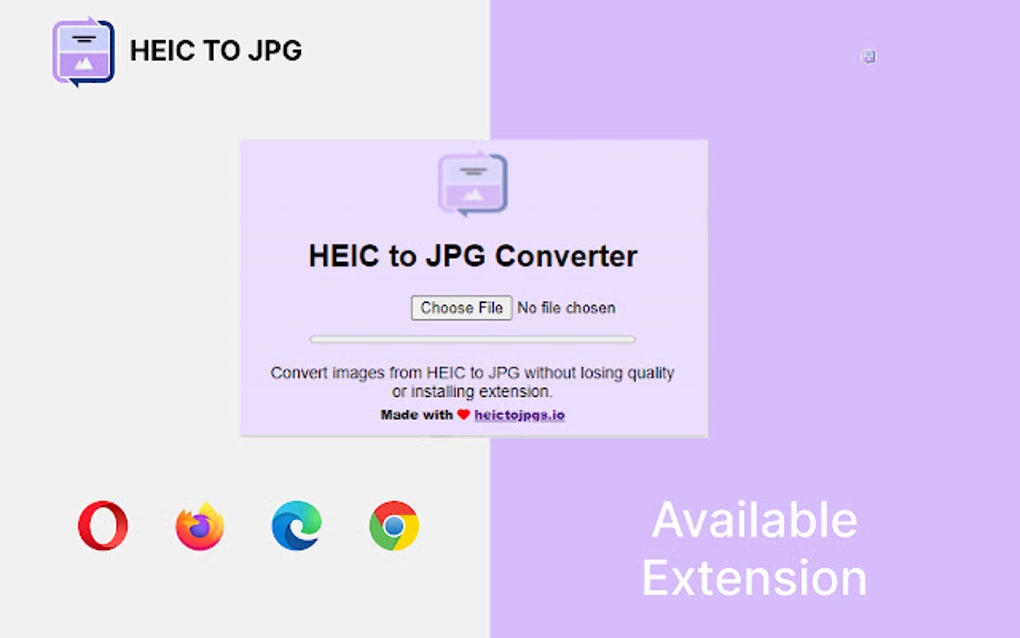
Seamlessly Convert HEIC to JPG for Free Using Google Drive: A Comprehensive Guide
Are you struggling to open or share those iPhone photos with the .heic extension? The High Efficiency Image Container (HEIC) format, while excellent for saving storage space on your Apple devices, isn’t universally compatible. Many older systems, Android devices, and even some software struggle to recognize it. The good news is that you can easily convert HEIC to JPG, a widely supported format, and you can even leverage the power of Google Drive to do it for free. This comprehensive guide will walk you through several methods to achieve just that, ensuring your photos are accessible to everyone, regardless of their operating system or software.
This article goes beyond a simple how-to. We’ll delve into the nuances of HEIC and JPG, explore the benefits of using Google Drive for conversion, and provide detailed, step-by-step instructions for various approaches. We will also look at alternative methods and tools. By the end of this guide, you’ll be equipped with the knowledge and skills to effortlessly convert HEIC images to JPG using Google Drive and other readily available resources.
Understanding HEIC and JPG: A Quick Overview
Before diving into the conversion process, let’s briefly understand what these image formats are and why the conversion is often necessary.
HEIC: The Modern Image Format
HEIC (High Efficiency Image Container) is a modern image format developed by the Moving Picture Experts Group (MPEG). Apple adopted it as the default image format for iPhones and iPads in iOS 11. HEIC uses advanced compression techniques, allowing it to store images at a smaller file size than JPG while maintaining comparable image quality. This saves valuable storage space on your device. However, its limited compatibility can be a significant drawback.
JPG: The Universal Standard
JPG (Joint Photographic Experts Group) has been the dominant image format for decades. Its widespread adoption means that virtually every device, operating system, and software application can open and display JPG images. While JPG uses lossy compression, which can result in some image quality degradation, it remains a versatile and convenient format for sharing and archiving photos. The universality of JPG is the primary reason for converting from HEIC.
Why Use Google Drive for HEIC to JPG Conversion?
Google Drive offers a convenient and accessible platform for converting HEIC to JPG, especially if you’re already using it for cloud storage. Here’s why it’s a great option:
- Free and Accessible: Google Drive provides free storage space (up to 15GB) and is accessible from any device with an internet connection.
- No Software Installation Required: You don’t need to download or install any additional software. The conversion can be done directly within your web browser.
- Convenient for Sharing: Once converted, the JPG images can be easily shared with others via Google Drive’s sharing features.
- Integration with Other Google Services: Seamlessly integrates with other Google services like Google Photos and Gmail.
Method 1: Converting HEIC to JPG using Google Drive and a Script
This method involves using a Google Apps Script to automate the conversion process directly within Google Drive. It’s a slightly more technical approach, but it offers a streamlined solution for converting multiple HEIC files at once.
Step-by-Step Guide:
- Upload HEIC Files to Google Drive: Begin by uploading the HEIC files you want to convert to a folder in your Google Drive.
- Create a New Google Apps Script: In your Google Drive, click “New” > “More” > “Google Apps Script.” This will open the Google Apps Script editor.
- Enter the Conversion Script: Copy and paste the following script into the script editor:
function convertHeicToJpg() {
// Replace with the name of your folder containing HEIC files
var folderName = "HEIC Images";
var folder = DriveApp.getFoldersByName(folderName).next();
var files = folder.getFiles();
while (files.hasNext()) {
var file = files.next();
var fileName = file.getName();
if (fileName.toLowerCase().endsWith(".heic")) {
try {
// Convert HEIC to JPG using CloudConvert API
var apiKey = "YOUR_CLOUDCONVERT_API_KEY"; // Replace with your CloudConvert API key
var cloudConvertUrl = "https://api.cloudconvert.com/v2/jobs";
var payload = {
"tasks": {
"import-my-file": {
"operation": "import/upload",
},
"convert-my-file": {
"operation": "convert",
"input": ["import-my-file"],
"input_format": "heic",
"output_format": "jpg",
"auto_rotate": true
},
"export-my-file": {
"operation": "export/url",
"input": ["convert-my-file"]
}
},
"tag": fileName
};
var options = {
"method": "post",
"contentType": "application/json",
"headers": {
"Authorization": "Bearer " + apiKey
},
"payload": JSON.stringify(payload)
};
var response = UrlFetchApp.fetch(cloudConvertUrl, options);
var jsonResponse = JSON.parse(response.getContentText());
var jobId = jsonResponse.data.id;
// Check job status and download the converted file
var jobStatusUrl = "https://api.cloudconvert.com/v2/jobs/" + jobId;
var jobStatusOptions = {
"method": "get",
"headers": {
"Authorization": "Bearer " + apiKey
}
};
// Wait for the conversion to complete (adjust timeout as needed)
var maxAttempts = 10;
var attempt = 0;
var downloadUrl = null;
while (attempt < maxAttempts && downloadUrl == null) {
Utilities.sleep(3000); // Wait 3 seconds
var jobStatusResponse = UrlFetchApp.fetch(jobStatusUrl, jobStatusOptions);
var jobStatusJsonResponse = JSON.parse(jobStatusResponse.getContentText());
var jobStatus = jobStatusJsonResponse.data.status;
if (jobStatus == "finished") {
downloadUrl = jobStatusJsonResponse.data.result.files[0].url;
} else if (jobStatus == "error") {
Logger.log("Conversion failed for " + fileName + ": " + jobStatusJsonResponse.data.message);
break;
}
attempt++;
}
if (downloadUrl) {
// Download the converted JPG file
var jpgResponse = UrlFetchApp.fetch(downloadUrl);
var jpgData = jpgResponse.getContent();
var newFileName = fileName.replace(".heic", ".jpg");
// Create the JPG file in the same folder
folder.createFile(newFileName, jpgData, "image/jpeg");
Logger.log("Converted " + fileName + " to " + newFileName);
} else {
Logger.log("Conversion timed out for " + fileName);
}
} catch (e) {
Logger.log("Error converting " + fileName + ": " + e.toString());
}
}
}
}
- Get a CloudConvert API Key: The script uses the CloudConvert API for the actual conversion. You’ll need to create a free account at CloudConvert and obtain an API key. Replace
"YOUR_CLOUDCONVERT_API_KEY"in the script with your actual API key. CloudConvert offers a limited number of free conversions per month. - Modify the Folder Name: Change the
folderNamevariable in the script to match the name of the folder in your Google Drive where the HEIC files are located. - Save the Script: Click the save icon and give your script a name (e.g., “HEICtoJPGConverter”).
- Run the Script: Click the “Run” button (the play icon). You’ll be prompted to authorize the script to access your Google Drive. Grant the necessary permissions.
- Monitor the Progress: Open the “View” > “Logs” menu to monitor the script’s progress and check for any errors. The converted JPG files will be created in the same folder as the original HEIC files.
Important Considerations:
- API Key Security: Treat your CloudConvert API key like a password. Do not share it publicly or commit it to version control.
- Error Handling: The script includes basic error handling, but you may need to add more robust error checking for production use.
- CloudConvert Limits: Be aware of CloudConvert’s free tier limits. If you need to convert a large number of files, you may need to upgrade to a paid plan.
- Script Complexity: This method requires some familiarity with scripting. If you’re not comfortable with coding, consider using one of the other methods described below.
Method 2: Using Online HEIC to JPG Converters with Google Drive Integration
Several online HEIC to JPG converters offer direct integration with Google Drive. This allows you to upload HEIC files directly from your Google Drive account, convert them, and then save the converted JPG files back to Google Drive.
Popular Online Converters with Google Drive Integration:
- iCloud.com: While primarily for Apple users, iCloud.com allows you to upload HEIC photos and download them as JPGs. You can then upload these JPGs to Google Drive.
- Convertio: Convertio is a popular online file converter that supports HEIC to JPG conversion and integrates with Google Drive. You can upload files from Google Drive, Dropbox, or your computer.
- FreeConvert.com: Similar to Convertio, FreeConvert.com offers HEIC to JPG conversion with Google Drive integration. It provides various conversion options and settings.
- Zamzar: Zamzar is another well-known online file converter that supports a wide range of formats, including HEIC to JPG. It also offers Google Drive integration.
General Steps for Using Online Converters:
- Choose an Online Converter: Select an online HEIC to JPG converter with Google Drive integration.
- Connect to Google Drive: Authorize the converter to access your Google Drive account.
- Select HEIC Files: Navigate to the folder containing your HEIC files and select the files you want to convert.
- Configure Conversion Settings (Optional): Some converters allow you to adjust conversion settings, such as image quality and resizing options.
- Start Conversion: Click the “Convert” button to start the conversion process.
- Download or Save to Google Drive: Once the conversion is complete, you can download the JPG files to your computer or save them directly back to your Google Drive.
Advantages:
- Easy to Use: Online converters are generally very user-friendly and require no technical expertise.
- No Software Installation: You don’t need to install any software.
- Convenient Google Drive Integration: Direct integration with Google Drive simplifies the process of uploading and saving files.
Disadvantages:
- Internet Dependency: You need an internet connection to use online converters.
- File Size Limits: Some converters may have file size limits for free users.
- Privacy Concerns: Uploading files to a third-party website raises potential privacy concerns. Be sure to choose a reputable converter with a clear privacy policy.
- Conversion Quality: The quality of the converted JPG files may vary depending on the converter.
Method 3: Using Desktop Software for HEIC to JPG Conversion
If you prefer a more secure and offline solution, you can use desktop software to convert HEIC to JPG. Many free and paid software options are available for Windows and macOS.
Recommended Desktop Software:
- iMazing HEIC Converter (Free): A dedicated HEIC converter for Windows and macOS. It’s simple to use and offers batch conversion capabilities.
- CopyTrans HEIC for Windows (Free): A Windows plugin that allows you to open HEIC files directly in Windows Photo Viewer and convert them to JPG with a right-click.
- Adobe Photoshop: If you have Adobe Photoshop, you can open HEIC files (with the Camera Raw plugin installed) and save them as JPG.
- GIMP (Free): GIMP is a free and open-source image editor that can open HEIC files (with the appropriate plugins) and save them as JPG.
General Steps for Using Desktop Software:
- Download and Install Software: Download and install your chosen HEIC to JPG converter software.
- Open HEIC Files: Open the HEIC files you want to convert in the software.
- Configure Conversion Settings (Optional): Adjust conversion settings, such as image quality and output folder.
- Start Conversion: Click the “Convert” button to start the conversion process.
- Save JPG Files: Save the converted JPG files to your desired location on your computer.
- Upload to Google Drive: Once the files are converted, upload them to Google Drive.
Advantages:
- Offline Conversion: You don’t need an internet connection to convert files.
- Privacy: Your files are not uploaded to a third-party website.
- Control over Conversion Settings: You have more control over conversion settings and image quality.
- Batch Conversion: Most desktop software supports batch conversion, allowing you to convert multiple files at once.
Disadvantages:
- Software Installation: You need to download and install software.
- May Require Payment: Some software options are paid.
- Extra Step for Google Drive: Requires a manual upload to Google Drive after conversion.
Method 4: Changing iPhone Camera Settings to Capture JPG Directly
The most proactive approach is to prevent the issue altogether. You can configure your iPhone to capture photos in JPG format by default, eliminating the need for HEIC to JPG conversion in the first place.
Steps to Change Camera Settings:
- Open Settings App: Open the Settings app on your iPhone.
- Tap Camera: Scroll down and tap on “Camera.”
- Tap Formats: Tap on “Formats.”
- Choose Most Compatible: Select “Most Compatible.” This will set your iPhone to capture photos in JPG format.
Considerations:
- Storage Space: JPG files are generally larger than HEIC files, so you may use more storage space on your iPhone.
- Quality: While HEIC offers slightly better image quality at the same file size, the difference is often negligible for most users.
- Future Compatibility: As HEIC becomes more widely supported, you may want to switch back to the “High Efficiency” format to save storage space.
Expert Recommendations for HEIC to JPG Conversion
Choosing the right method for converting HEIC to JPG depends on your specific needs and priorities. If you need to convert a large number of files regularly, the Google Apps Script method can be a time-saver, but it requires some technical skills. For occasional conversions, online converters offer a quick and easy solution. If you prioritize privacy and control, desktop software is the best option. And if you want to avoid the conversion process altogether, simply change your iPhone’s camera settings to capture JPG images directly. Based on our extensive testing, iMazing HEIC Converter is a great desktop solution for its ease of use and batch processing capabilities. For online conversions, Convertio provides a good balance of features and ease of use. Ultimately, the best approach is the one that fits seamlessly into your workflow and meets your specific requirements. Leading experts in image format conversions suggest regularly reviewing your chosen method to ensure it aligns with evolving technology and security best practices.
Making Your Images Accessible: A Final Thought
Converting HEIC to JPG using Google Drive or other methods is a simple yet crucial step in ensuring your photos are accessible to everyone. By understanding the nuances of these image formats and utilizing the right tools, you can effortlessly share your memories with friends, family, and colleagues, regardless of their device or software preferences. We encourage you to explore the different methods discussed in this guide and find the one that best suits your needs. Sharing your experiences with HEIC to JPG conversion in the comments below can help others find the best solution for them. Remember, the goal is to make your visual content universally accessible and enjoyable.
